Hello friends. Let’s say you made the correct decision the last time you bought a new phone, and by the correct decision, I mean you bought an Android phone. When I moved up to Kansas City, the first thing I did was trade in my tired old non-3G Blackberry Curve 8310 from AT&T and switched to an HTC Evo 4G with Sprint. I’ve been extremely happy with it so far. The only downside is that the battery life isn’t extraordinary. I charge it in the morning before going out for the day, and by the time I get home, it’s almost down to nothing after a full day in the field. If you want to get the maximum value from your Evo, I highly recommend investing in a car charger, and get a second wall/USB charger to use at work. You won’t regret being able to keep things charged up.
Anyway, now that I’m on this extremely fast 4G network, I want to be able to use those capabilities to their utmost. I didn’t invest in the $30/month mobile hotspot plan, so up until now I’ve only been able to enjoy the massive benefits of 4G on the Evo itself. I started doing a little research to find a way to tether so I could get my 4G on my computer when I’m out in the world. I would much rather use my own mobile connection at the coffee shop than some unsecure public wifi network where some guy with a packet sniffer or something can steal my bank login information.
I have finally stumbled upon a solution. So far I have not tested it on Linux, which is my preferred operating system, but it works like a champ on Windows. I made this work on my Asus F8 laptop running Vista Business with my Evo 4G. It should work with other Android phones and other Windows computers, and also with Macintosh computers running OS X 10.5 or 10.6, but since I don’t have any Macs, I haven’t tested it with them either.
Note before Getting Started
This application is free, and unless you start downloading a whole bunch of stuff you shouldn’t see any increases on your phone bill. I’ll update when my next phone bill arrives if Sprint catches on and tries to up my bill. If you’re using a less impressive cell service provider that tries to restrict everything (such as AT&T), you might want to really be careful about downloads and such because they’re more likely to pitch a fit about it.
Step by Step
I used an application called PdaNet. Go into the Android market and search for PdaNet of scan this barcode to get right to it.
There is one more step on your phone and you’ll be ready to go. You need to allow “USB Debugging.†On the Evo, you activate USB Debugging by selecting Menu–>Settings–>Applications and then checking the box next to USB Debugging. Now your phone is all ready for the tethering process.
Now you need the PC component. Go over to the PdaNet website. You’ll see that they have apps for Palm, Windows Mobile, Blackberry, and iPhone as well, so if someone gets one of these working, let me know, because my sister has an iPhone, and I’m sure she’d like to be able to tether without paying for it. Download the appropriate version of PdaNet for Android. In my case, it was Version 2.45 for 32-bit Windows 7/Vista/XP.
Once you download the PC application, just install by following the instructions.
First you pick your phone manufacturer.
Next install the USB Drivers
Install the Device Software
And get online.
The entire process took me a total of about 5 minutes from start to finish, and everything connected without a hitch. Enjoy your new-found freedom and security with Android tethering. I’ll be trying this out on Linux with WINE soon, and I’ll post if it works properly. If it doesn’t, I’ll be looking for alternatives for Android tethering with Linux.
So, let me know if you found this guide useful. Have you picked up any neat Android tips or tricks along the way? Would you like to see more Android guides on some specific topic? Let me know in the comments section below, or send me an email via my Contact Russell Page.
Have a good one.
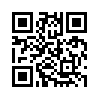
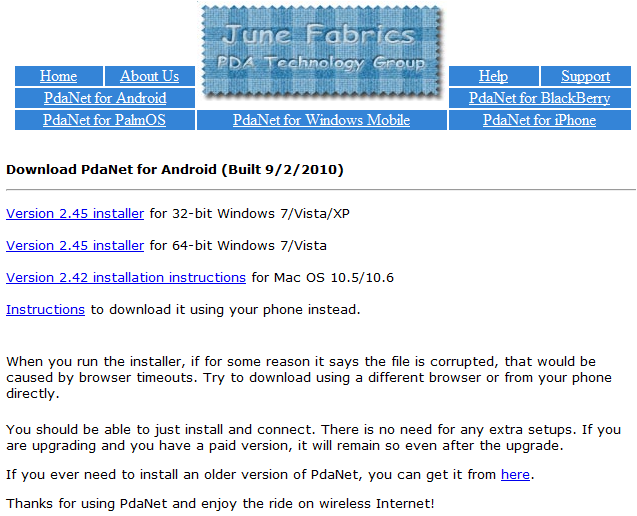
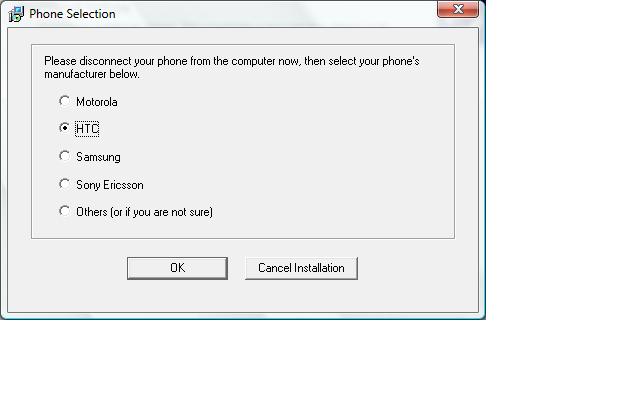
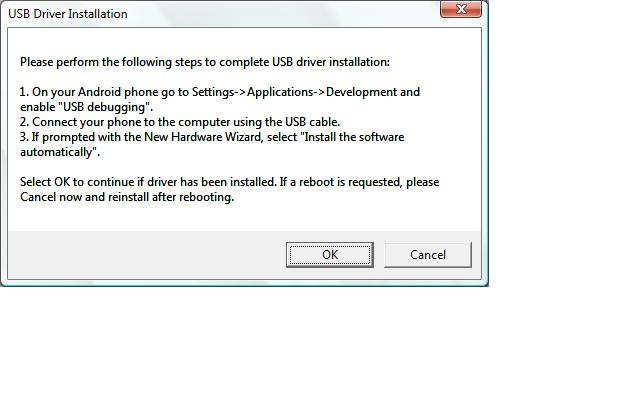
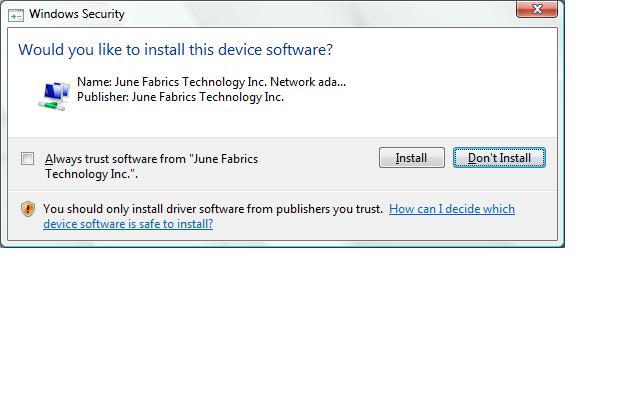
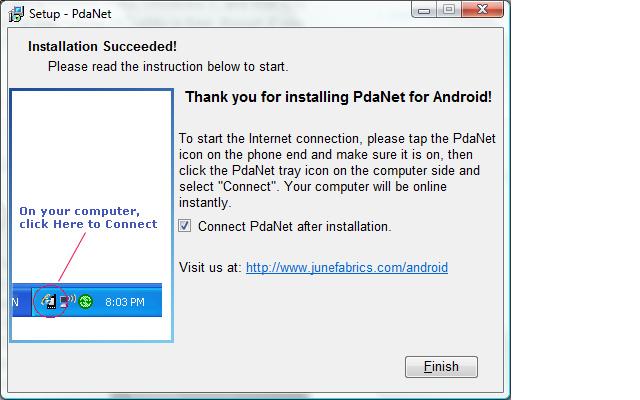
12/22/2010 at 11:53
I have been looking for this for quite a while, thank you.
09/24/2011 at 04:07
I have gone through everything on my phone trying to find USB debugging and can not find it. I have a Blackberry Curve and I am sure the location is probably different than an android phone but not sure if it is called something else on Blackberry phones?